Admin Manual
Getting Started as an Administrator
Administrator Login
Administrators use the same login procedure as regular users but have elevated privileges.
To access administrative functions, log in through the web browser (e.g., Google Chrome, Mozilla Firefox) and navigate to the provided URL.
After logging in, you will see additional options in the Left Sidebar, allowing you to manage users, retention settings, archive configurations, and more.
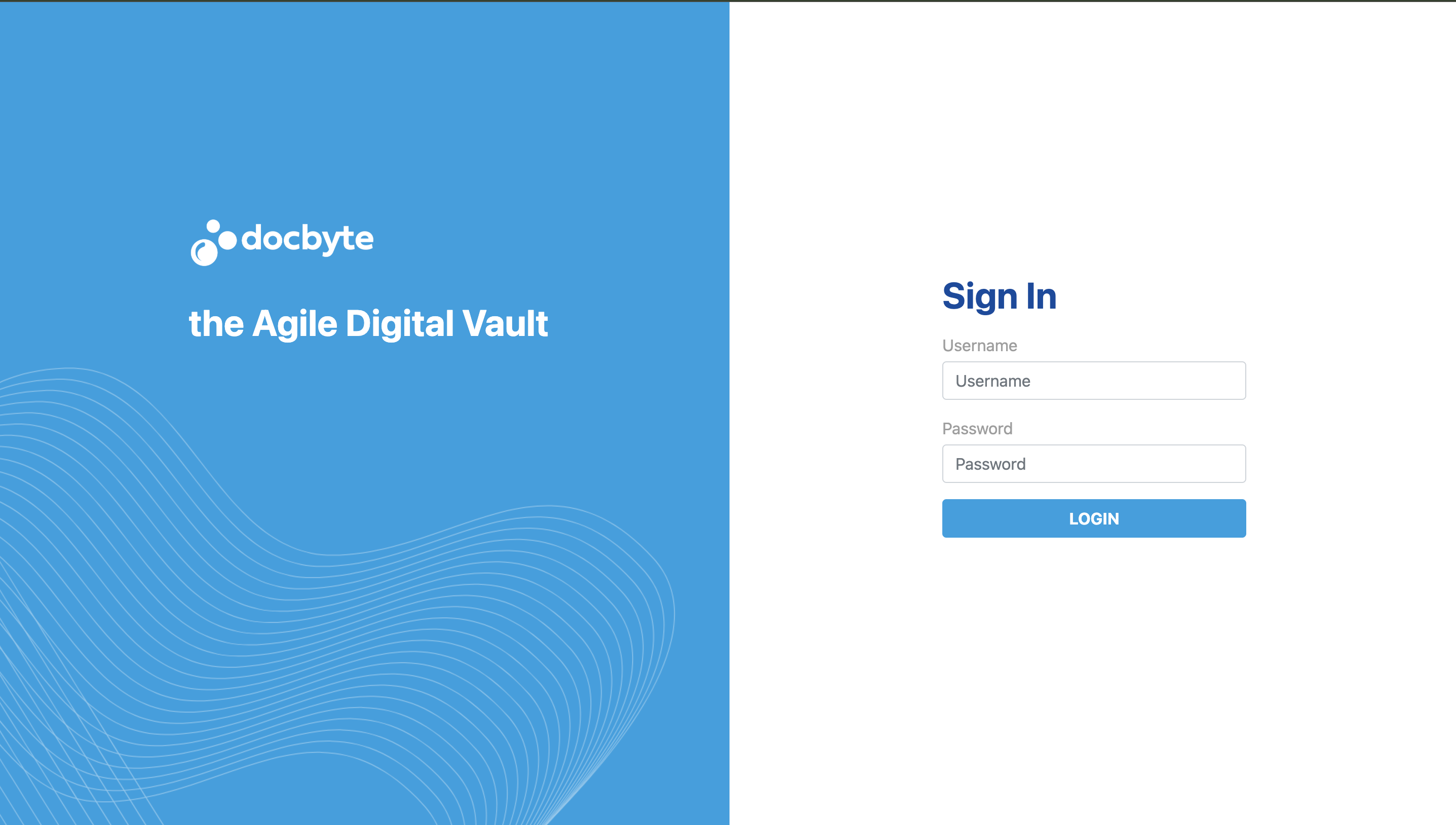
Two-Factor Authentication (2FA)
If your organization has enabled 2FA, you will be prompted to enter a code sent to your registered email or mobile device. This adds an extra layer of security to your administrator account.
Archive Management
Bulk Plugin Execution
Below is a demo of the Bulk Plugin Execution interface, showing options for running plugins and monitoring progress.
The following images show Confirmation Pop-Up Notifications that appear when starting and completing bulk plugin validation.
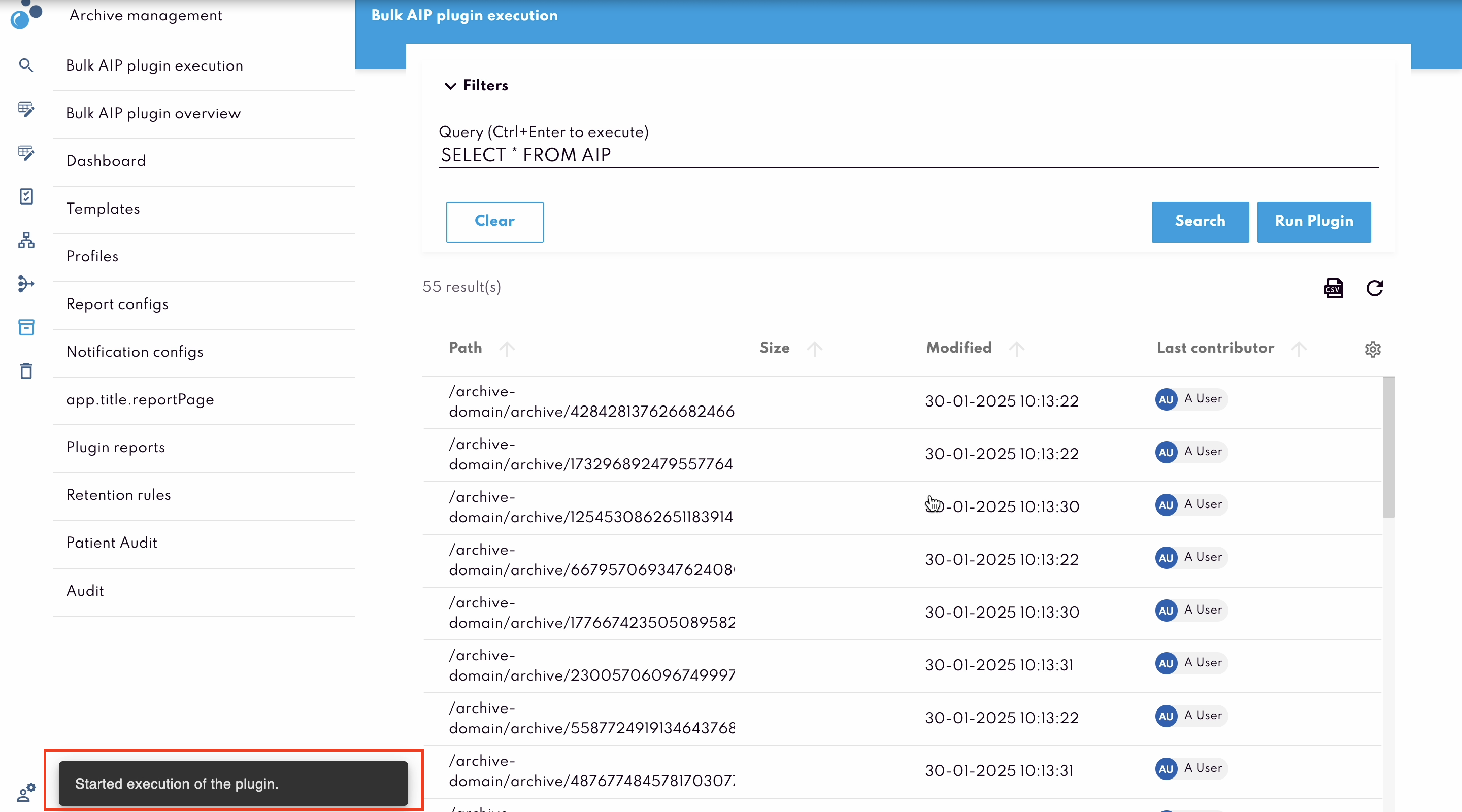
The Archive Management feature is available to users with administrative rights. To access it, click on Archive Management in the left sidebar.
Key Features
Bulk Plugin Execution: This feature allows you to run validation plugins on multiple AIPs at once. You can define which packages to validate by specifying criteria in a search query.
Running Plugins: Click on Run Plugin to choose the type of validation plugin you want to run (e.g., PDF/A Validation, Fixity Checks, Signature Validation).
Monitoring Progress: Once started, the plugin runs in the background. You can monitor its progress in the Bulk AIP Plugin Overview. The status will be displayed as Running or Completed. If errors are encountered, you will see details about which AIPs failed validation.
Plugin Types
PDF/A Validation: Checks if documents comply with the PDF/A format, which is required for long-term archiving. Non-compliant documents will be flagged for review.
Fixity Checks: Ensures that files have not been altered since they were archived by verifying their checksums. This is important for ensuring data integrity over time.
Signature Validation: Validates electronic signatures on the documents to ensure their authenticity. This step ensures that the document has not been tampered with since it was signed.
File Format Verification: Checks whether the document is in a supported format for archiving. Unsupported formats will be flagged, and you may need to convert them before they can be archived.
Monitoring Plugin Reports
After running a bulk plugin, navigate to the Bulk AIP Plugin Overview to see detailed plugin reports, including which documents passed, failed, or generated warnings during validation. This overview helps in understanding compliance issues at a glance.
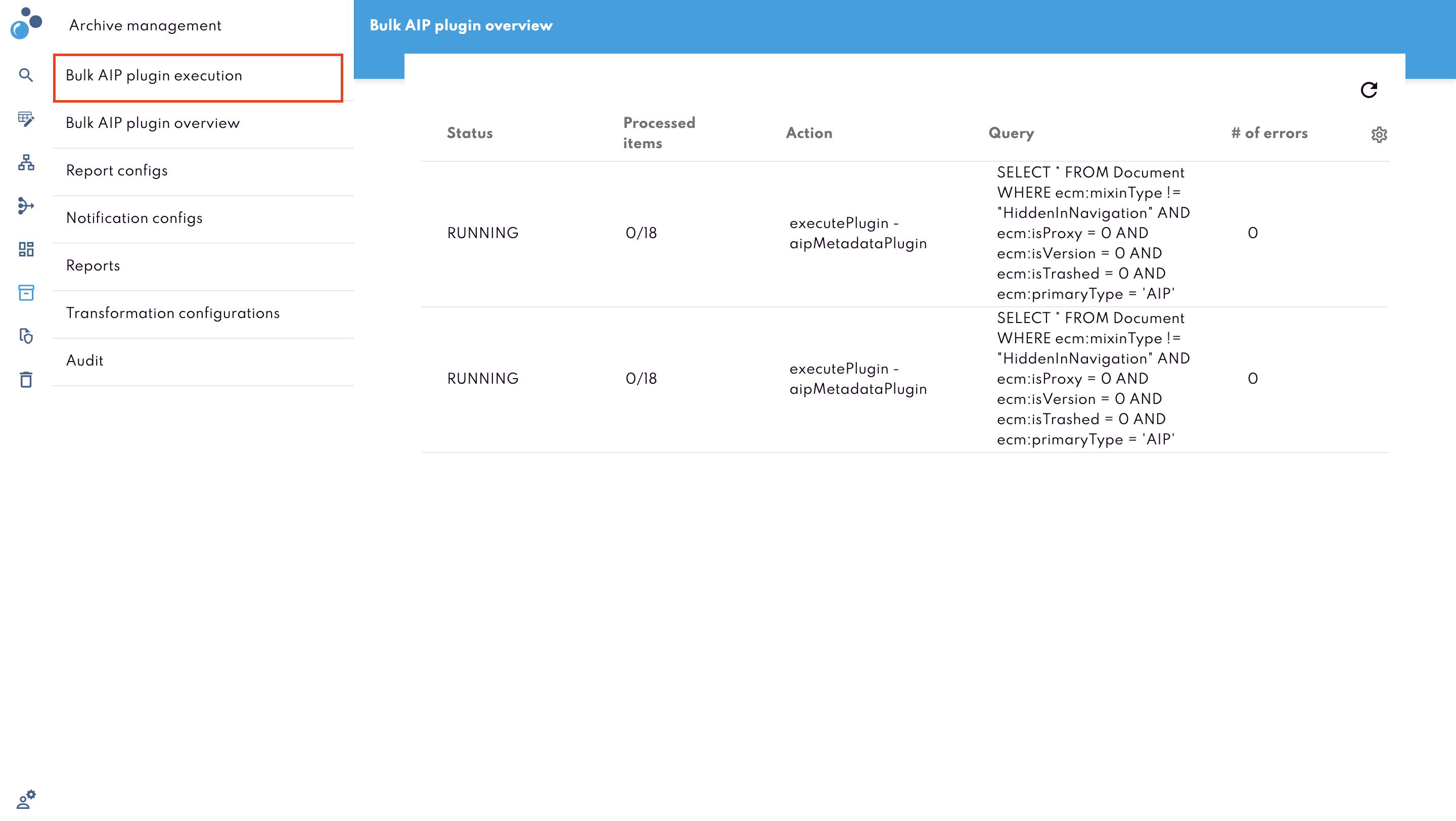
Retention Management
This section explains the steps for setting up retention policies, including defining how long documents are kept and what actions to take once that period ends.
Below is a demo illustrating the steps involved in Configuring Retention Policies, including defining retention periods and disposition actions.
Defining Retention Policies and Rules
Administrators can set retention policies for different document types. For example, financial records may be kept for seven years, while personnel records may be retained for five years. These policies are configured in the Retention Settings section.
To add a new rule:
In the left sidebar, click on Retention and navigate to Retention Rules
Click Add Policy ( plus icon located at the bottom right ), then click “Create” on the popup.
Select Retention Rule and a form will appear.
Add name and description for the rule.
Set conditions that trigger the retention period, like the creation date, last accessed date, or other specific events.
Define the retention period (e.g., 7 years)
Specify the action after the retention period (such as delete or put it to trash or add it to a deletion list).
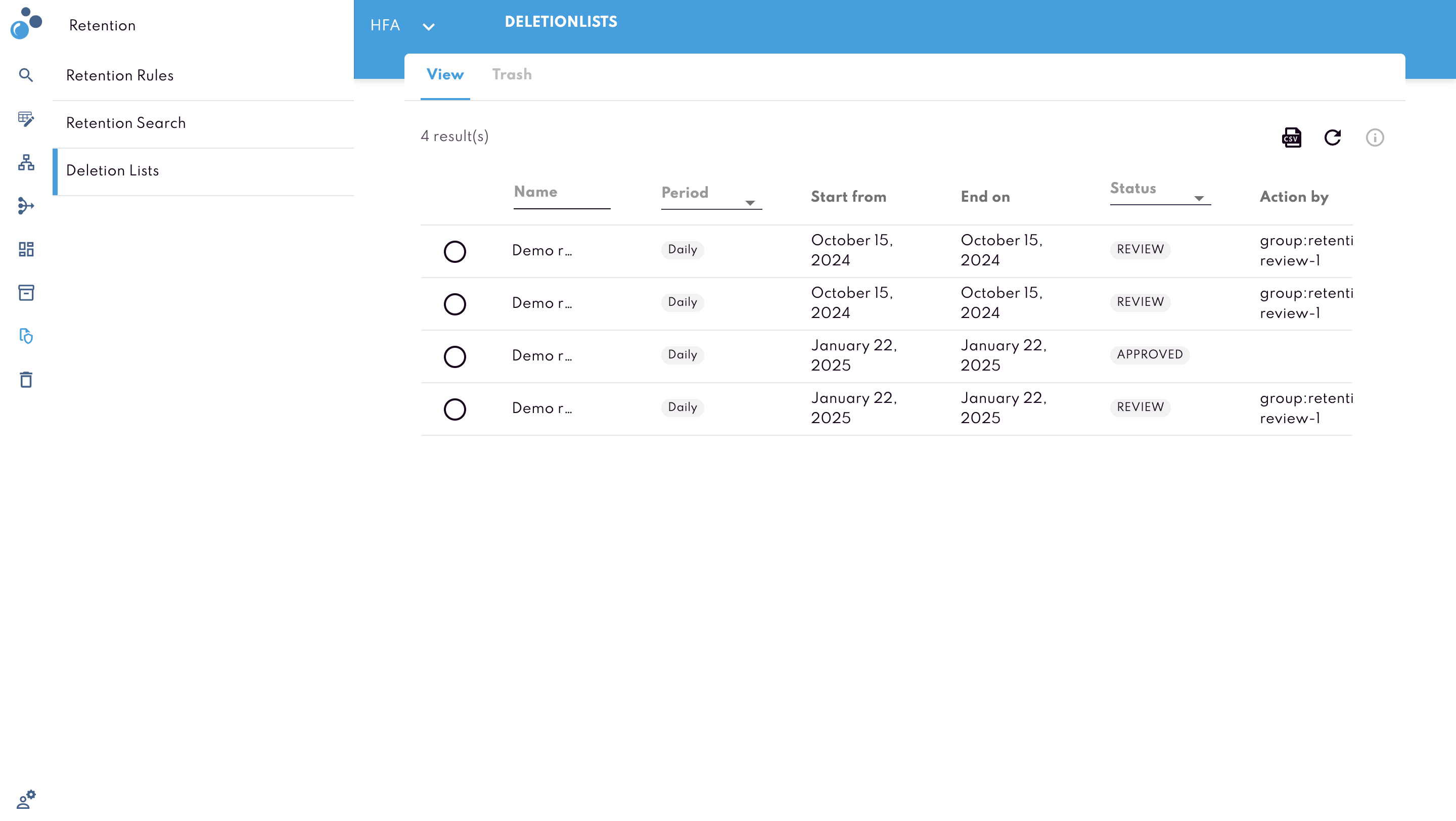
Disposition Actions
When a document reaches the end of its retention period, the system can automatically start a disposition workflow. Depending on the policy, the document may be deleted or transferred to aa deletion list, and the system will provide a report of all documents scheduled for disposition.
In some cases, an administrator may need to review documents before they are disposed of, like when they are added to a deletion list. In that case, the system will notify the administrator, allowing them to approve or reject the disposition action.
Legal Holds
In cases of litigation or audits, administrators can apply a legal hold to suspend retention rules. This action prevents records from being disposed of until the hold is lifted.
To apply a legal hold:
Select the document
Click Legal Hold from the top navigation bar.
Each legal hold action is recorded in the audit log so that administrators can track who applied or lifted a hold and when it occurred.
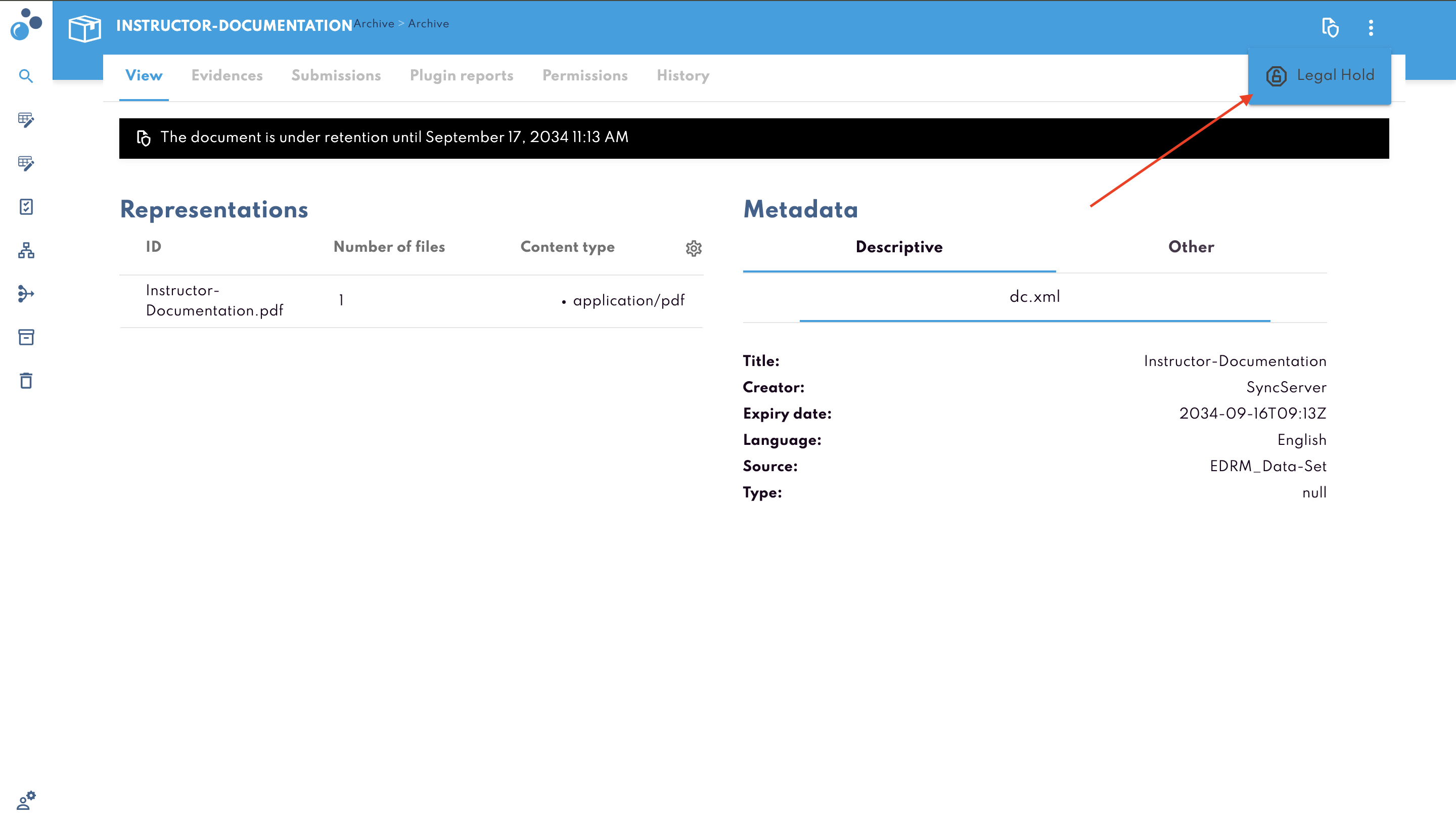
Audit Trail
Every action / interaction related to a package is recorded in the system’s audit trail. This includes creation, modification, downloads, retention events, and more. The audit trail helps track user activities for compliance and review purposes.
History Tab in an AIP
Purpose: The History tab shows all actions taken on a specific Archival Information Package (AIP).
Recorded Actions: Creation, edits, downloads, bulk plugin execution results, retention updates, and any other package-related events.
Details Available: Each record in the History tab typically shows:
Performed Action (e.g., “Created,” “Edited Metadata,” “Downloaded”)
Date and Time
Username
Category (e.g., retention, validation, or other system events)
Comments or extra information, if provided
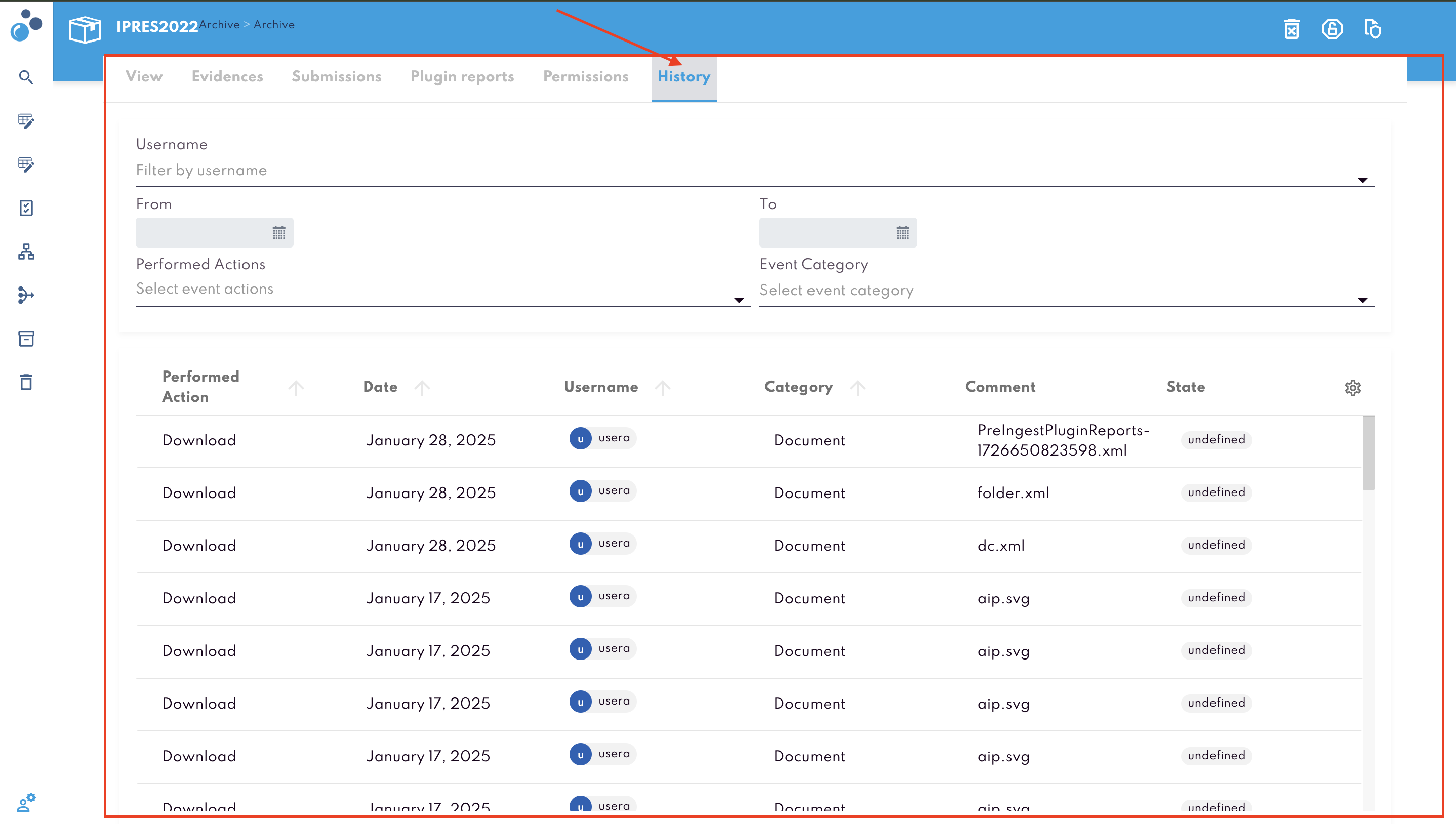
Retention and Legal Holds
Retention Events: If a retention policy starts or ends for a package, these events appear in the History tab.
Legal Holds: When a package is placed on legal hold (or an existing hold is lifted), the audit trail logs who performed the action and any comments.
Additional System Logs
Login and Logout Events: The system can also record when users log in or out, or if login attempts fail.
Searches: In certain configurations, searches can be recorded to document query details, if required by policy or regulations.
How to View
Open the package in the main content area.
Select the History tab.
Review each entry to see user actions, dates, and any comments.
Administrators can also access system-wide logs through administrative tools, though regular users only see the History tab for packages they can view.
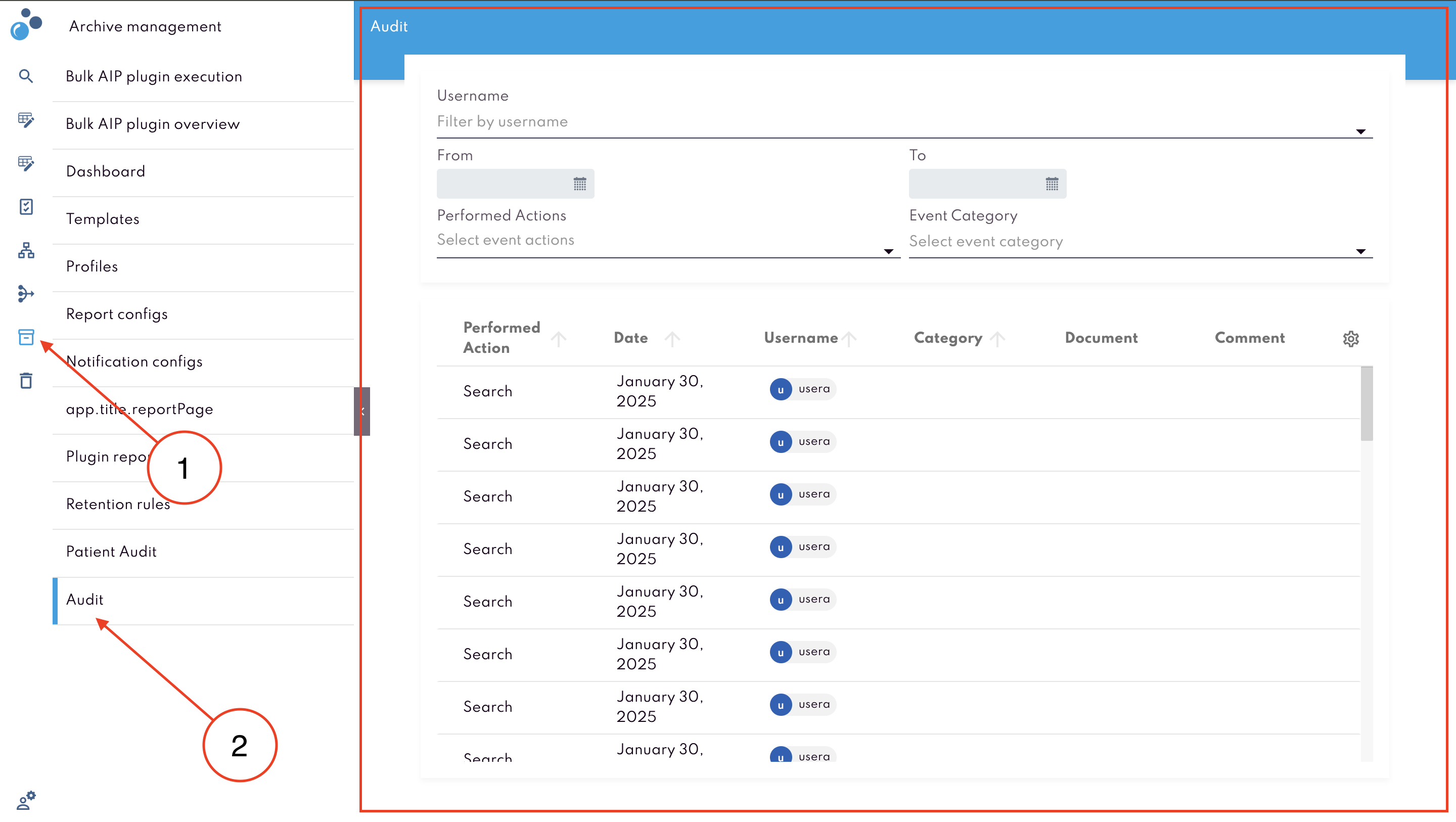
Dashboard (Analytics)
The Dashboard provides a visual summary of activities and content in the archive. It offers quick insights into the number of packages, representations, and other statistics through charts and graphs.
Sections -
Archive Content
Displays representation formats and the total count of packages and representations.
Helps you see the distribution of different file types in the system (e.g., PDF, JPEG, Word).
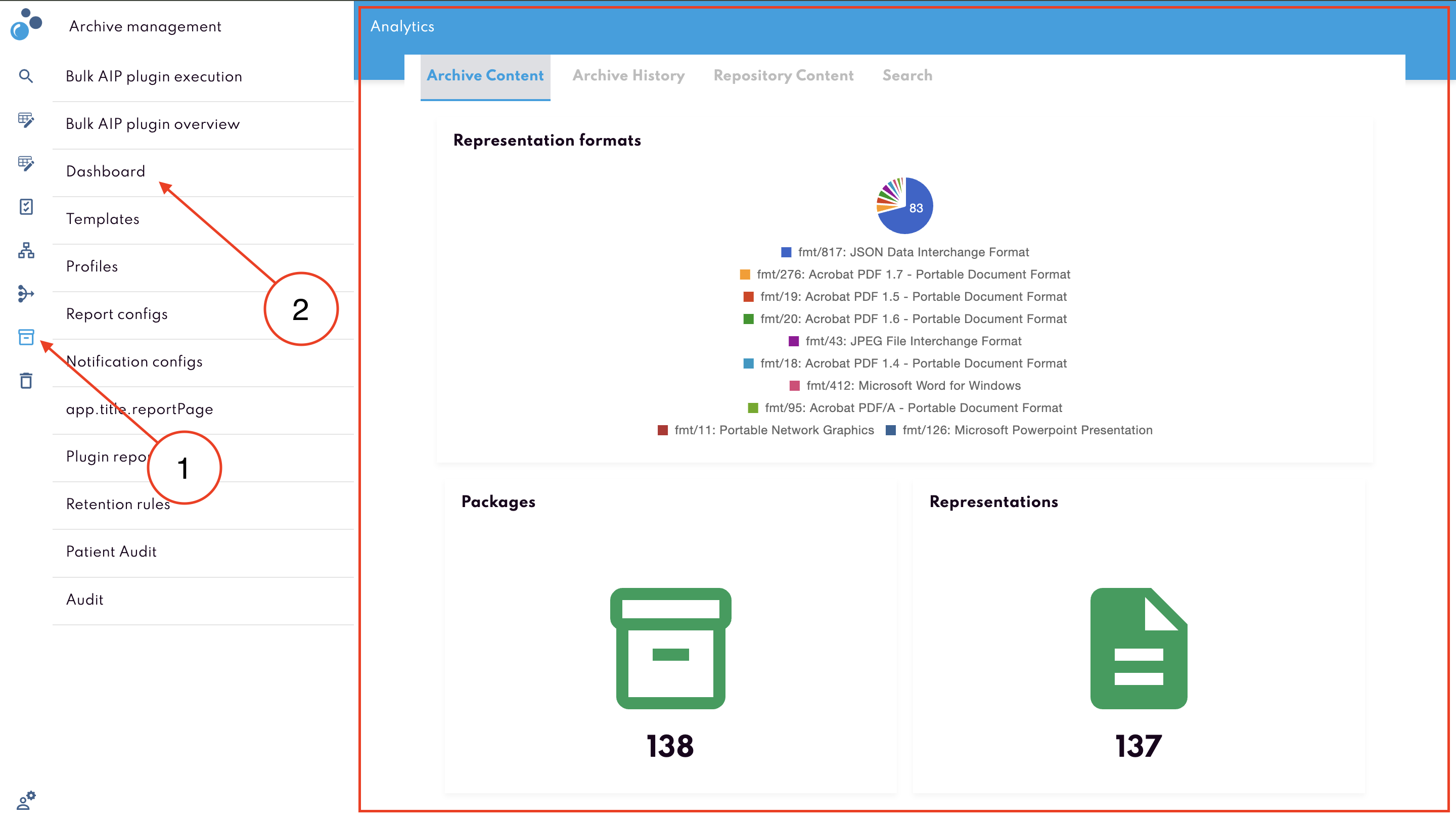
Archive History
Shows charts of submissions over time.
Lets you set date filters (e.g., After and Before) to narrow results.
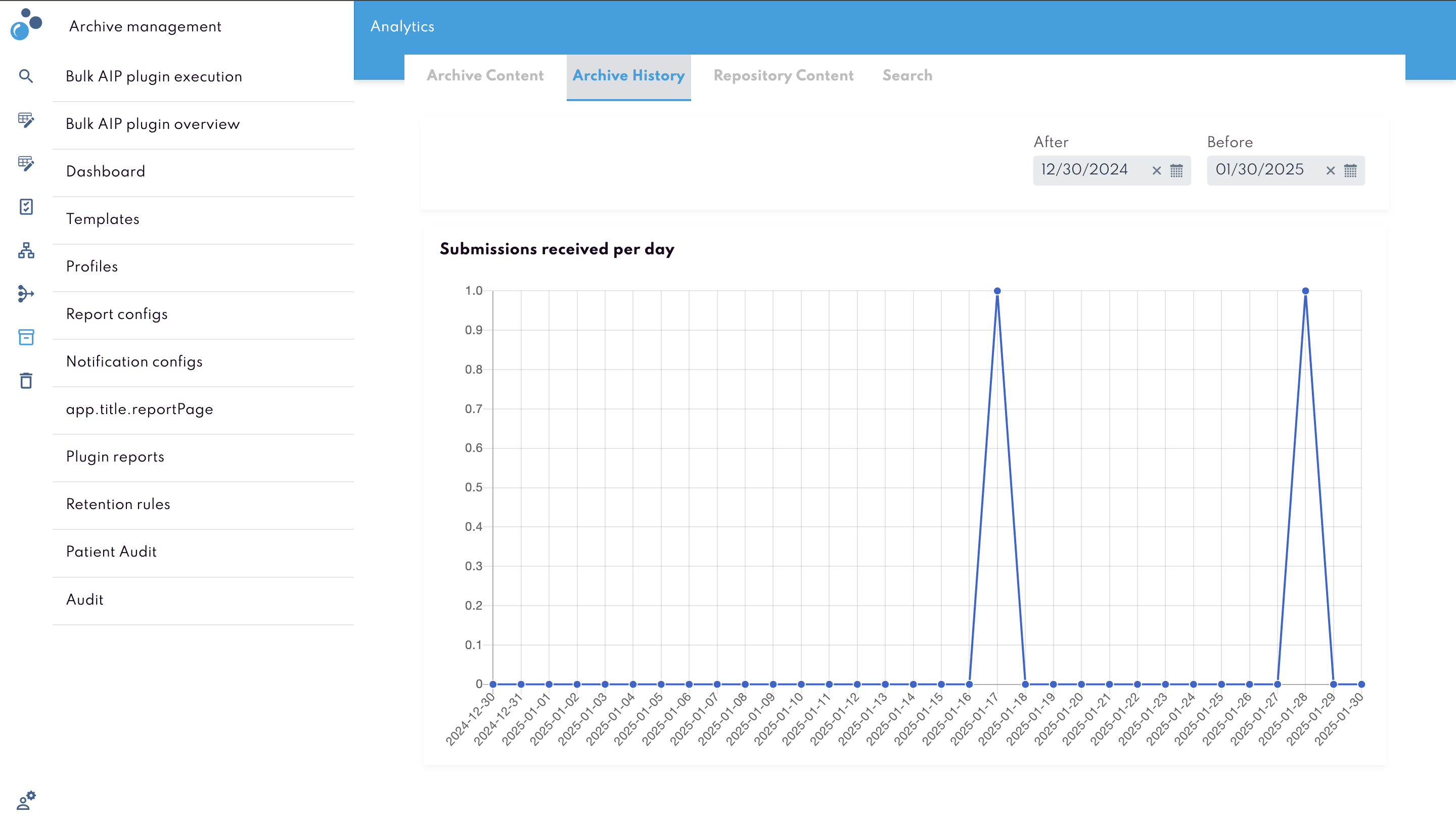
Accessing the Dashboard
Click Reporting from the left sidebar to open the menu and then click Dashboard to access the analytics.
Switch between the Archive Content, Archive History tabs to explore different data sets.
Reading the Charts
Submissions Received per Day: Plots the count of incoming packages on a timeline.
Representation Formats: Highlights the various file types stored, along with their frequency.
Packages and Representations: Shows a total count of how many packages and file representations exist.