Searching the Archive
Below is a demo of the Search Interface ( which helps you apply filter documents using metadata fields like Document Type, Date Range, Department, etc )
To search for a specific record or package, click on the Search icon (magnifying glass) in the left sidebar.
Performing a Search
Enter the search criteria in the appropriate fields, such as Title, Description, or other metadata fields. You can also do a full text search using the Text field.
Click on the Search button to initiate the search.
The results will be displayed in the main content area, showing all matching records. Click on any result to view more details about the package.
Search Examples
Search by Date Range: To find all documents from 2022, enter the date range in the date field.
Search by Department: To locate documents from the HR department, select "HR" in the department field and click Search.
Combined Search: To find all financial reports from the Finance department in 2021, combine the department and date fields.
Saving Search Filters
If you frequently perform the same search, you can save your search criteria by clicking Save Filter. Give it a name, and it will be stored for future use. This can save time when regularly accessing similar records.
Managing Saved Filters
You can access saved filters from the search page, modify them, or delete them if they are no longer needed. Saved filters can also be shared with other users if they have the necessary permissions.