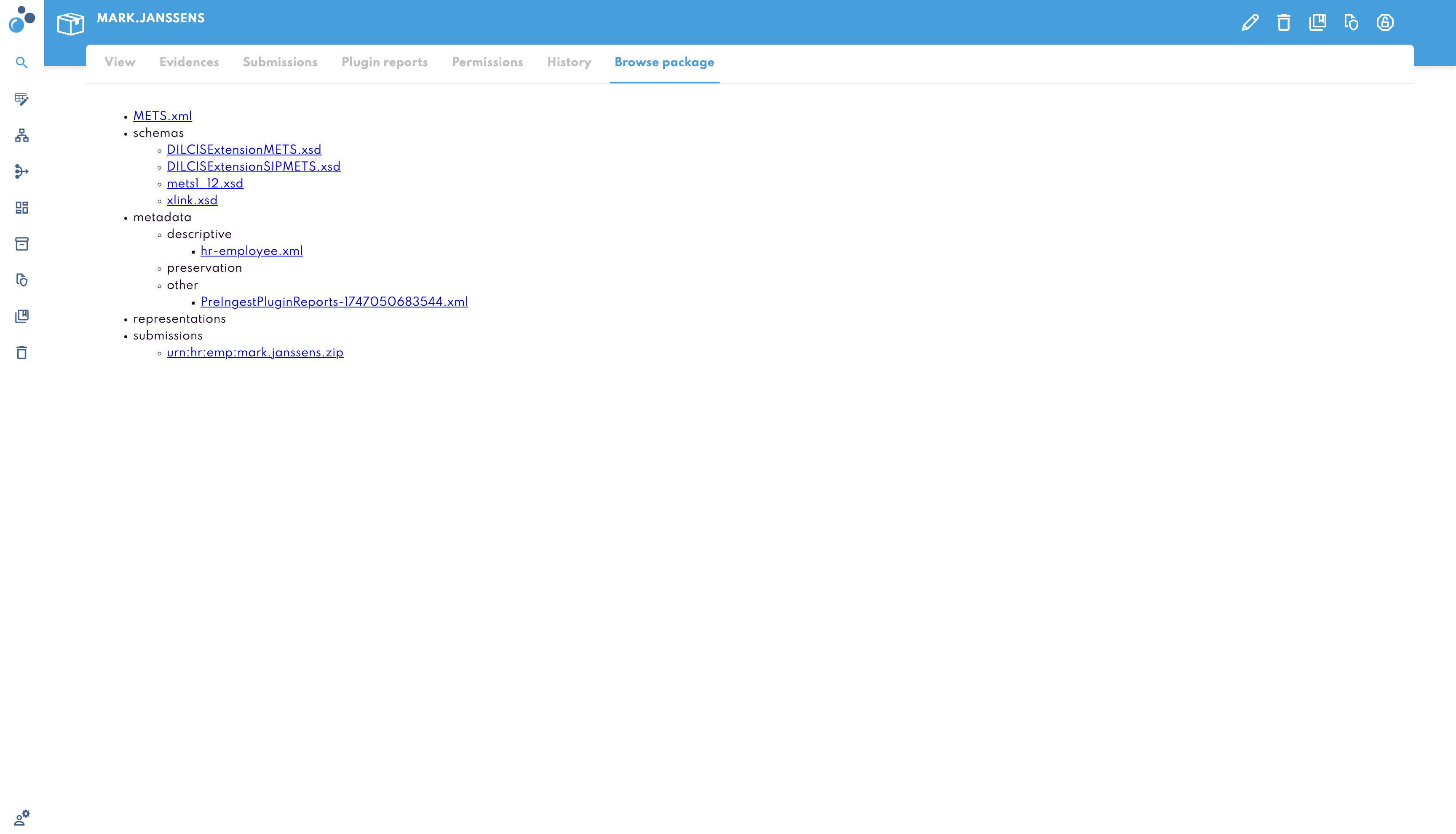View and Manage AIPs
To view the details of an Archival Information Package (AIP), click on the package in the homepage grid overview.
Metadata Section
The metadata section provides detailed information about the document, such as the title, author, creation date, and more. You can also edit metadata if you have the necessary permissions.
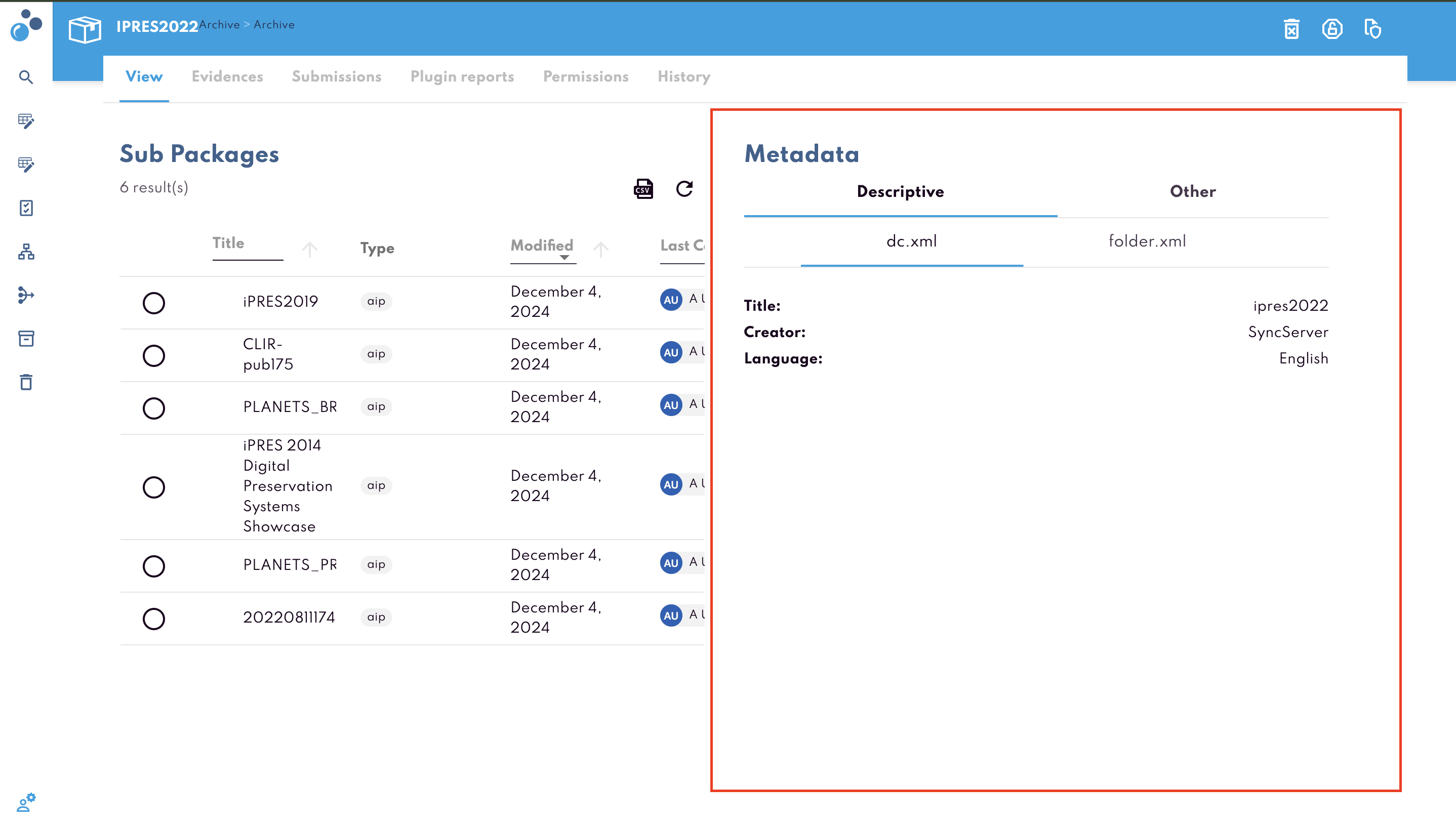
Sub-Packages
If an AIP contains other documents or sub-packages, they will be listed under the Sub Packages section. Click on any sub-package to view its details.

Evidences Tab
Click on the Evidences tab to view the validation history. This tab shows all integrity checks and validation processes the package has undergone since being uploaded. Each entry includes a timestamp and details of the validation step performed.
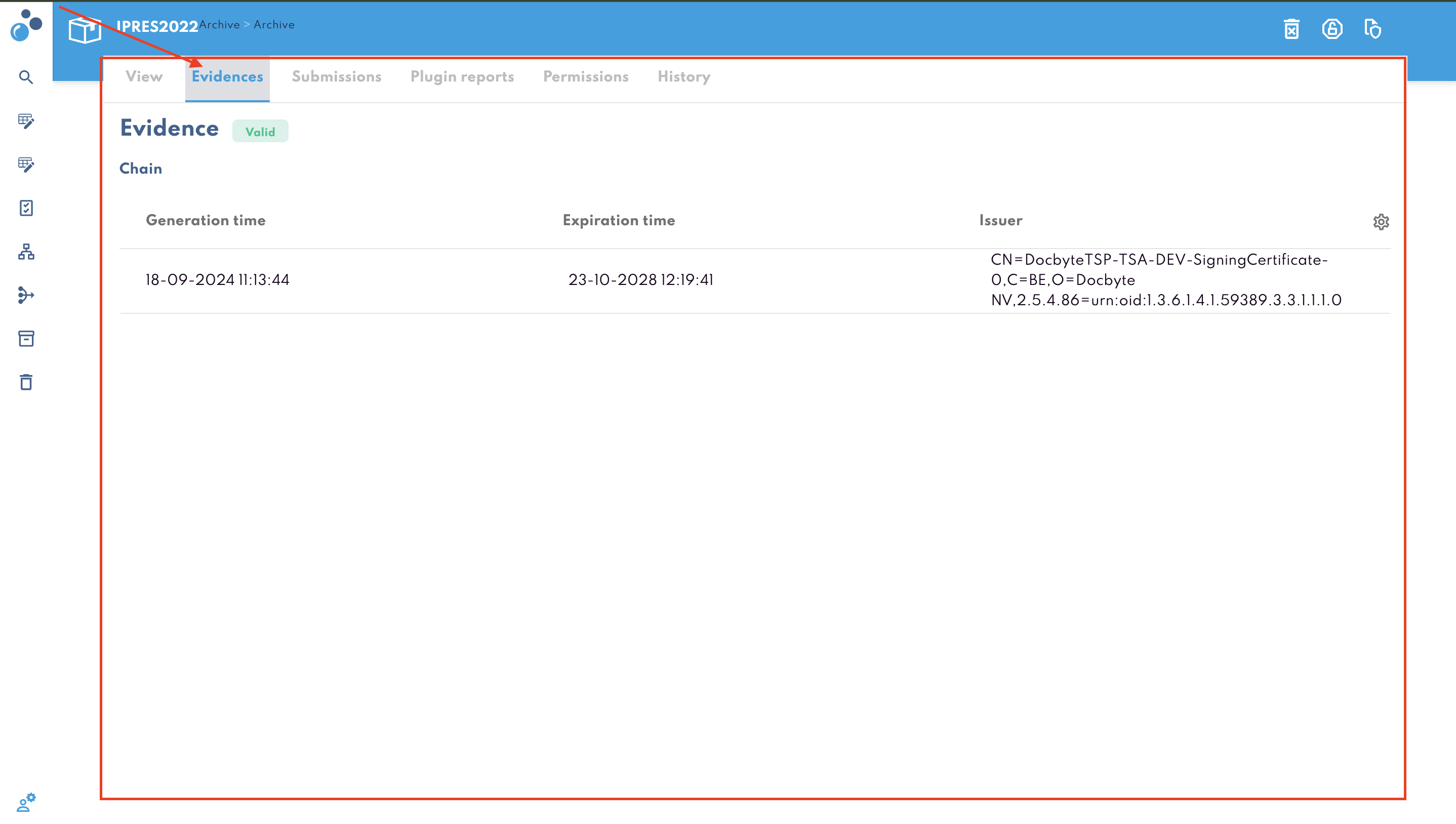
Plugin Reports Tab
This tab provides a detailed report of all validation plugins that have been executed on the AIP. For each plugin, you will see the Execution Date, Status (Success, Warning, or Failure), and additional details if available. This helps in understanding the compliance status of each document.
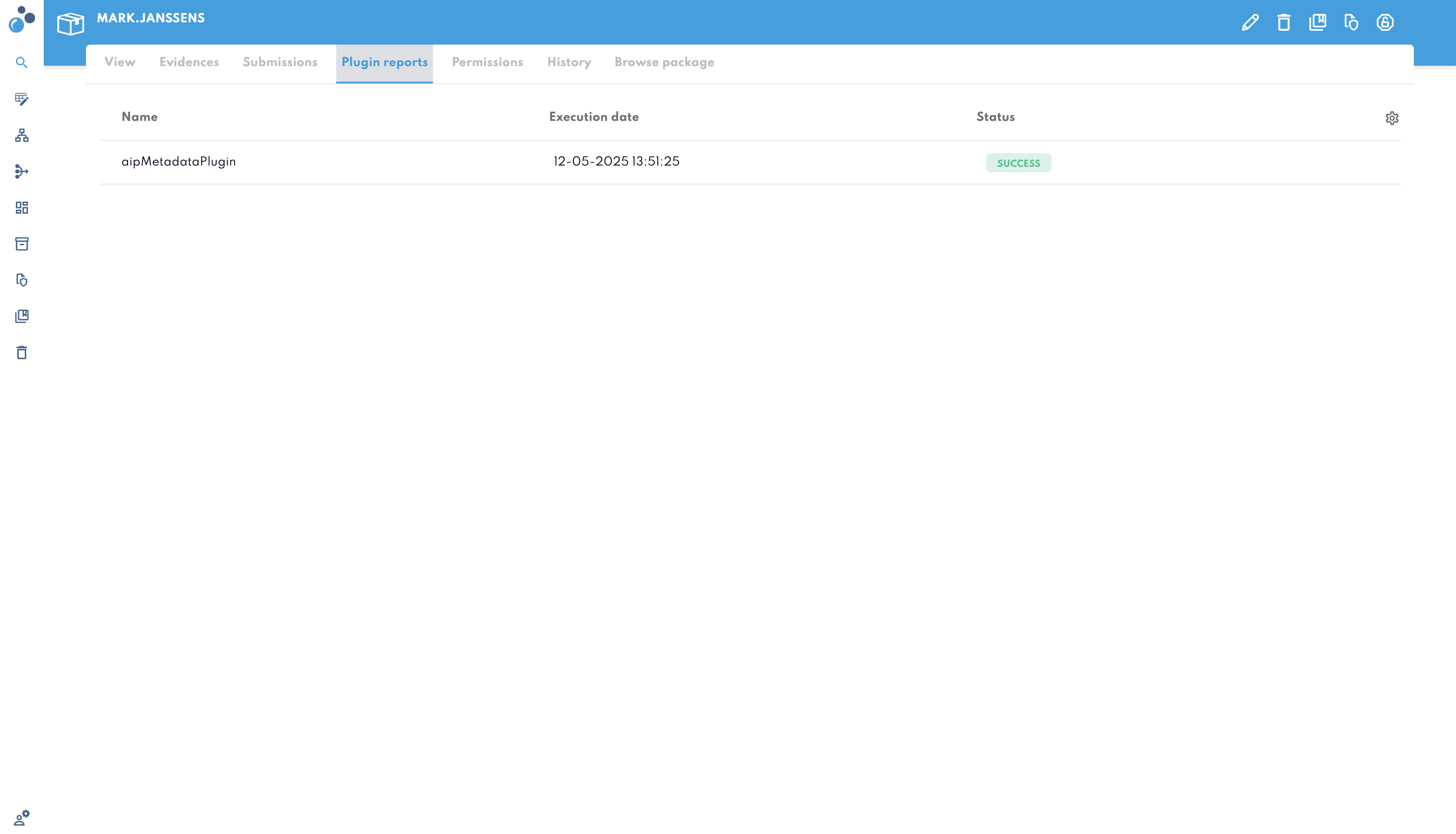
Submissions Tab
Click on the Submissions tab to view all the SIP packages ingested for that specific document.
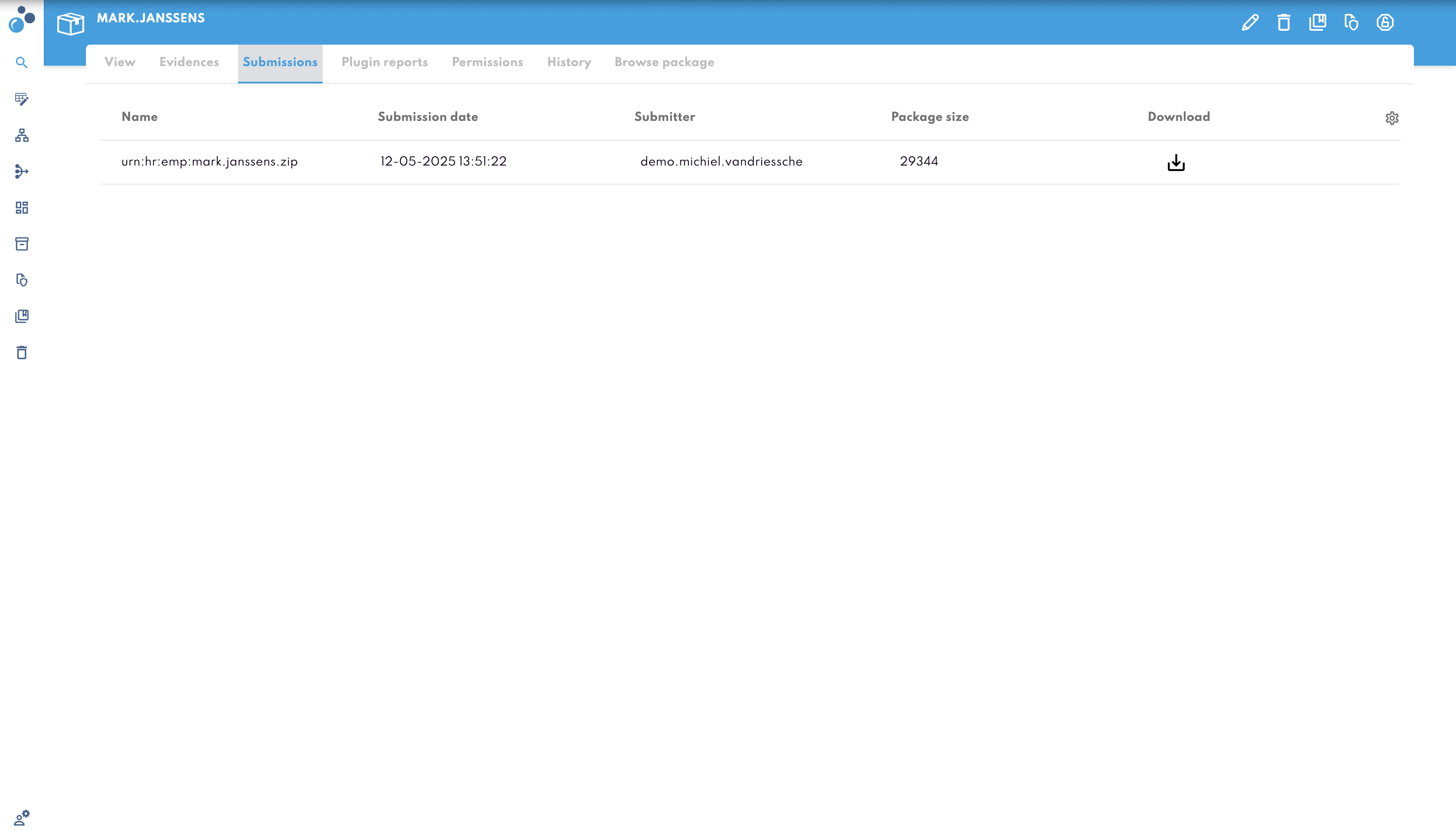
Permissions Tab
The Permissions tab lets you view and manage access rights for the selected AIP.
It shows who can view, edit, ingest, or manage retention for this AIP, and whether these rights come from inherited settings or are defined specifically for this document.
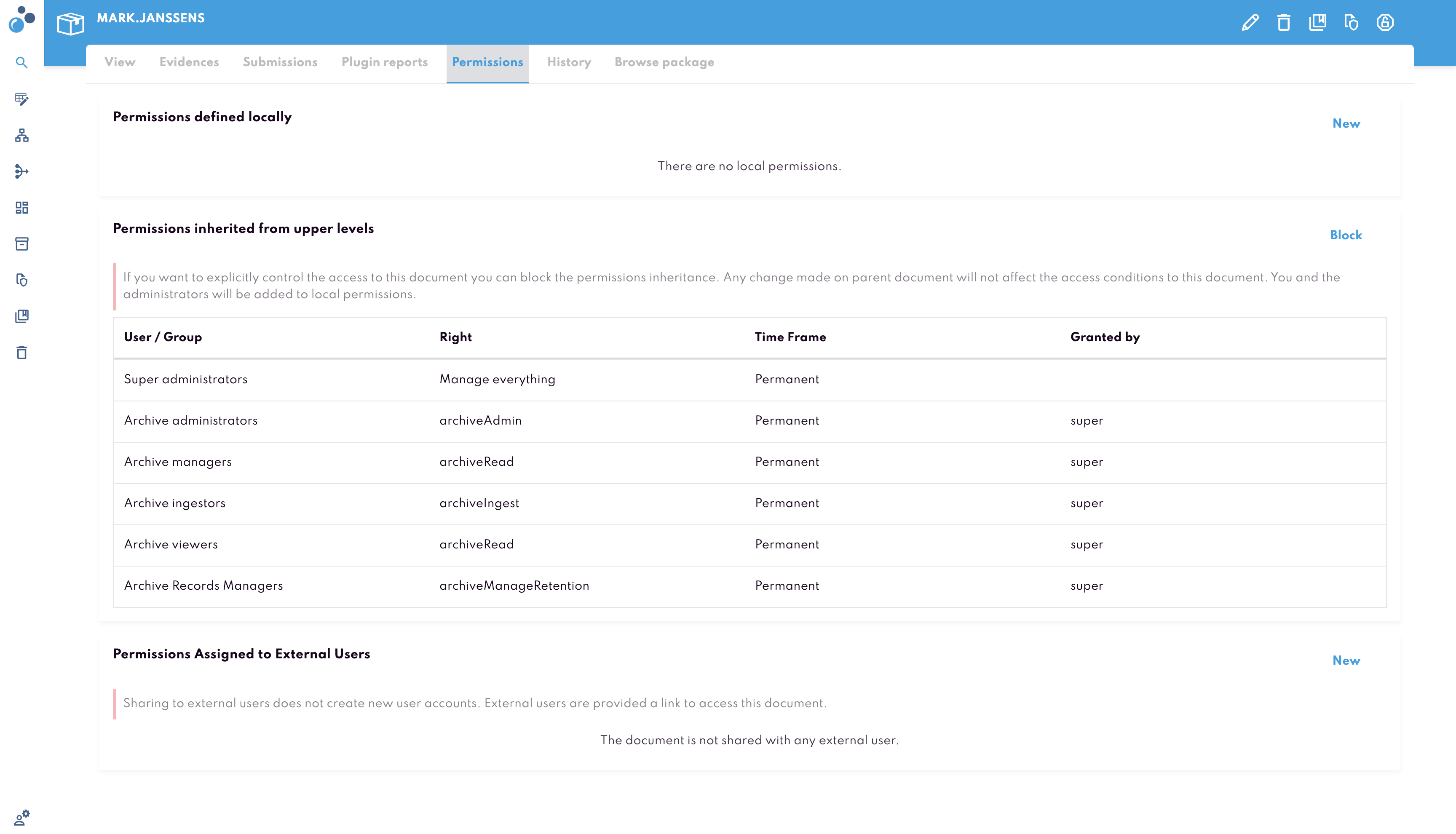
Permissions Defined Locally
This section lists any custom permissions set directly on the current AIP.
You can create new local permissions using the “New” button.
Defining permissions locally allows you to override inherited ones and restrict or expand access as needed.
Users and groups added here will have permissions specific to this AIP only.
Note: If local permissions are set, inherited permissions from parent folders will not apply unless explicitly retained.
Permissions Inherited from Upper Levels
This section shows the default access rights inherited from parent folders or collections.
All groups listed here have access based on their role in the system hierarchy.
The table includes:
User / Group (e.g., Super administrators, Archive administrators)
Right (e.g.,
archiveAdmin,archiveRead,archiveIngest,archiveManageRetention)Time Frame (typically
Permanent)Granted By (e.g.,
superindicates a system-level grant)
You may block inheritance by clicking “Block”. This lets you fully control access via local permissions only. Blocking will:
Disconnect the AIP from permissions set at higher levels
Require you to manually assign all access rights needed
Caution: Blocking inheritance may restrict access unintentionally if local permissions are not set up correctly.
Permissions Assigned to External Users
This section shows access granted to users outside your organization.
You can assign access to new external users via the “New” button in this section.
Best Practices
Use local permissions only when specific access control is needed.
For broad or standard access, rely on inherited permissions.
Always review external shares periodically to prevent unintended data exposure.
If unsure, consult with an archive administrator before blocking inherited permissions or granting external access.
History Tab
This tab provides a detailed audit trail of every interaction ( download, edit, etc ) with the AIP. For each interaction, you can see the Performed Action, Date, Username, Category, Comment, etc
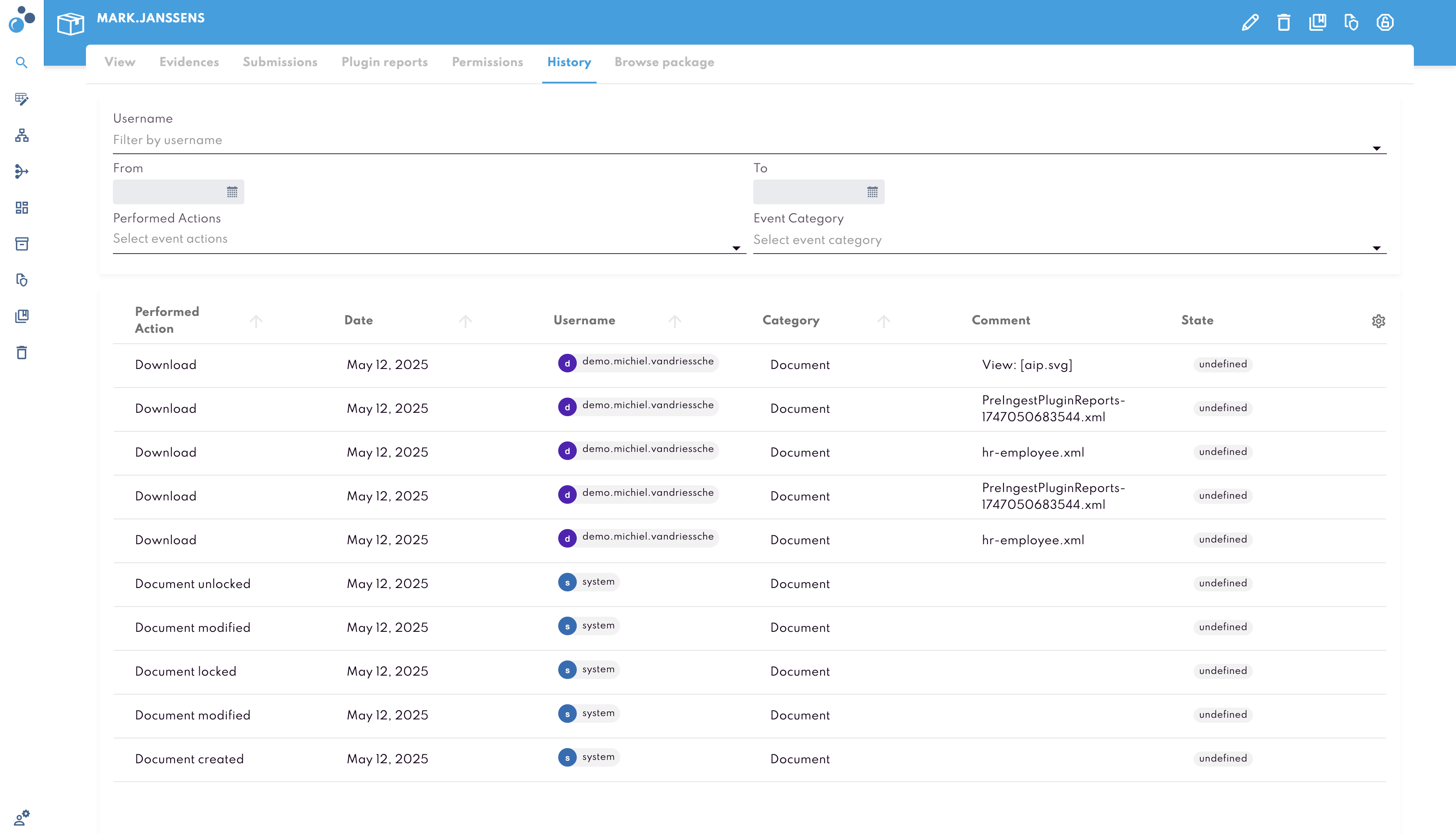
Browse Package
The Browse Package tab allows you to view the full structure and content of the AIP. This includes technical and descriptive metadata, original submission files, and related schemas and validation files. It offers a hierarchical view so you can inspect the internal composition of the AIP in detail.